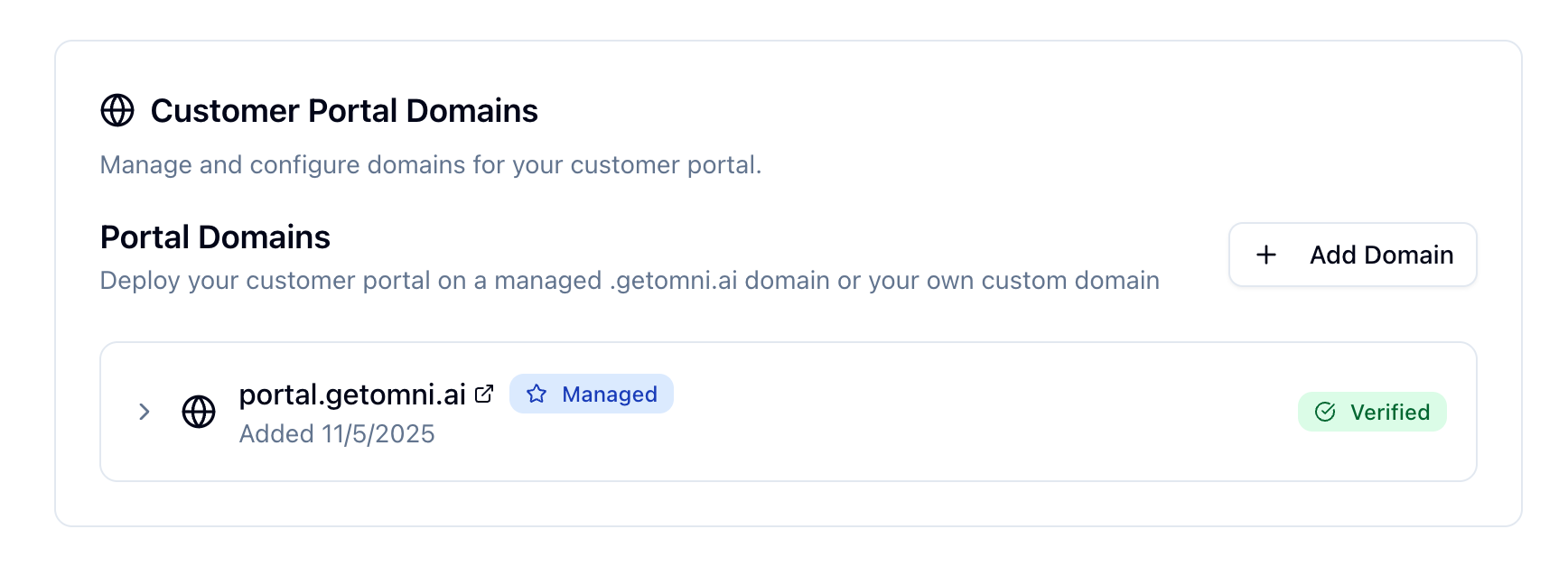
portal.yourcompany.com instead of the default OmniAI domain.
Overview
The application portal domain configuration allows you to:- Use your own subdomain for the applicant portal (e.g.,
portal.yourcompany.comorapply.yourcompany.com) - Maintain brand consistency with a custom domain for your portal
- Improve trust and credibility with leads by using your own domain
- Customize the portal URL to match your brand identity
Portal Domain Setup
Setting up a custom subdomain for your applicant portal requires configuring DNS records to point your subdomain to OmniAI’s servers.Steps
-
Choose a subdomain for your portal
- Common choices:
portal.yourcompany.com,apply.yourcompany.com,app.yourcompany.com - Ensure the subdomain is available and not used for other services
- Common choices:
-
Add the portal domain in workspace settings
- Enter your subdomain (e.g.,
portal.yourcompany.com) - The system will generate the required DNS records
- Enter your subdomain (e.g.,
-
Configure DNS CNAME record in your domain provider
- Copy the CNAME record shown in workspace settings
- Add it to your domain’s DNS configuration
- The CNAME should point your subdomain to OmniAI’s portal servers
-
Wait for domain verification (usually a few minutes, can take up to 48 hours)
- The system will verify that the DNS record is correctly configured
- You’ll receive a notification when verification is complete
-
Activate the custom domain in portal settings
- Once verified, enable the custom domain for your portal
- Portal links will now use your custom subdomain
DNS Configuration
When you add a portal domain, you’ll need to configure a CNAME record in your domain provider’s DNS settings.CNAME Record Setup
The CNAME record is used to point your subdomain to OmniAI’s portal servers. The specific CNAME target will be provided in your workspace settings. Example CNAME Record:SSL Certificate
Once your domain is verified, OmniAI automatically provisions an SSL certificate for your custom subdomain. This ensures secure HTTPS connections to your portal.SSL certificate provisioning may take a few minutes after domain verification.
Your portal will be accessible via HTTPS once the certificate is active.
Portal Links
After configuring your custom domain, all portal links will use your subdomain:- Before:
https://portal.getomni.ai/lead/abc123 - After:
https://portal.yourcompany.com/lead/abc123
Troubleshooting
Domain Verification Failed
- Check that the CNAME record is correctly configured in your DNS provider
- Ensure DNS records have propagated (can take up to 48 hours)
- Verify there are no typos in the CNAME record value
- Make sure the subdomain is not already in use for another service
- Check that the CNAME record name matches exactly (e.g.,
portalnotportal.yourcompany.com)
Portal Not Accessible via Custom Domain
- Verify the domain is verified and active in workspace settings
- Check that the custom domain is enabled in portal settings
- Ensure SSL certificate has been provisioned (may take a few minutes)
- Try accessing the portal after waiting a few minutes for DNS/SSL propagation
- Verify the CNAME record is still correctly configured
SSL Certificate Issues
- Wait a few minutes after domain verification for SSL provisioning
- Clear your browser cache and try again
- Check that the CNAME record is correctly pointing to OmniAI’s servers
- Verify the domain is still verified in workspace settings